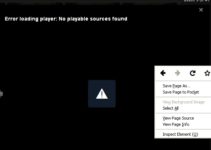The first question that comes into your mind is what is Nvlddmkm.sys error? It is one of the most common Blue Screen of Death Errors on Windows 10, which means being a popular operating system, the developers of windows have to release some new versions of the operating system. As a result, the newer version faces some errors that hinder the smooth working on the computer system. Nvlddmkm.Sys error is also the same type of error, but there are some ways to fix it.

6 Ways to Fix Nvlddmkm.Sys Error on Windows 10
We have listed all the possible solutions that can help you to fix the Nvlddmkm.Sys error. Follow all the six best solutions mentioned below to get rid of the error.
Method 1: Reinstalling the Graphics Card Driver
Faults in the graphics card driver are one of the common issues behind this error. Thus, reinstalling the driver might help you to fix the problem, but for that, you need to follow some steps: –
Step 1: You need to select “Preparing Automatic Repair” for that you need to start your system and then press the power button to turn off your PC, and then you need to hold the power button and repeat the same until you see the above option.
Step 2: Wait for the options to get displayed.
Step 3: Then click on Advanced Options.
Step 4: You need to select Troubleshoot from choosing an options menu.
Step 5: Again, choose an Advanced Option.
Step 6: Then, you need to select Startup Settings, followed by clicking on Restart at the right bottom of the screen.
Step 7: Now, you have to select F4 or F5 based on your network to enter into safe mode.
Step 8: When you entered the safe mode (with or without network), press Windows Key + X together and then click on Device Manager.
Step 9: Right-click on the NVIDIA graphics driver by stretching the display adaptor tab to uninstall it.
Step 10: Finally, click OK and check to delete the driver software for your device.
Step 11: Now as per your want you can download the newest version and then proceed to install it from its official website.
Step 12: Navigate to the given address and find Nvlddmkm.sys then right-click it and rename it to nvlddmkm.sys.old.
Step 13: Press Yes for confirmation.
Step 14: Now you need to copy-paste “nvlddmkm.sys_” from the NVIDIA folder in C drive.
Step 15: Then you need to type a command (exe nvlddmkm.sy_nvlddmkm.sys.) by opening the command window.
Step 16: Go to C drive and copy the latest file.
Step 17: Lastly, paste the copied file into the (C:\Windows\System32\Driversfolder) and restart your computer.
Read More:
Method 2: Run A Disk Check on System
Your system might face troubles and start causing BSOD error due to some faults. To solve this error, you need to run a disk check on your system to get rid of this fault in the disc. Firstly, you should back up your critical data somewhere else to avoid data loss.
Follow the steps for running a disk check are:
Step 1: Press Windows Key + X.
Step 2: Click on command prompt to run as administrator.
Step 3: Type “chkdsk/fc:” command.
Step 4: Now you need to type Y for permission to run a check.
Step 5: Now restart your computer system.
Step 6: Wait for the disk checking process to start.
Step 7: At last you can rectify the Nvlddmkm.sys error.
Method 3: Running A Memory Check on the System
Even after checking the disk, if the Nvlddmkm.sys error still persists, then the cause might be the issue with RAM. If you are lucky enough, then running a memory check might work for you. To do so, you need to follow 5 simple steps:
Step 1: Press Windows Key + R.
Step 2: Type “mfsched.exe” in the run box
Step 3: Then choose “restart now and check for problems“.
Step 4: Then wait for 15 to 20 minutes.
Step 5: Finally, all you need to do fix the Nvlddmkm.sys issue.
Method 4: Remove Any Conflicting Programs
It may be conceivable that any as of late introduced program is causing the nvlddmkm.sys blunder. No stresses, you can fix this by essentially erasing the projects that have been introduced as of late, or you can decide on framework re-establish to prior date after that you can check whether the mistake has been fixed or not.
Method 5: Change the Graphics Card
Is your designs card over-burden? Commonly, the games that we play or applications that we use may over-burden the illustrations card. Therefore, check if your illustrations card is over-burden. On the off chance that indeed, at that point, this may be causing the mistake.
To fix this, the most proper strategy is to change the design card with another one. With this straightforward strategy, you can pull off the irritating nvlddmkm.sys mistake without any problem.
Method 6: Update Your Windows
For proficient working of the Windows working framework, the engineers discharge new updates every so often. There is a high chance that you neglected to refresh your Windows to the most recent and, thus, causing your framework of harm and contamination from malware.
Therefore, remembering security, update your Windows every now and then with a lawful Windows activity framework. [Enable its programmed mode to facilitate your work]. This won’t just fix nvlddmkm.sys mistake yet, in addition, will take care of different issues that you may be experiencing.
Read More:
- Taskbar Showing in Fullscreen
- Confirm Form Resubmission
- CompatTelRunner.exe High CPU and Disk
- Avast Service High CPU
Conclusion
The nvlddmkm.sys blunder is nothing to stress over, as it is direct to dispose of it. The article referenced a portion of the strategies through which you can fix this nvlddmkm.sys issue and get alleviated.
Choose the technique which is generally fit to you and consistently make sure to refresh your Windows now and again, as half of the issues experienced by your framework will get fathomed distinctly by doing this. Furthermore, thus making the most of your unhindered errands.