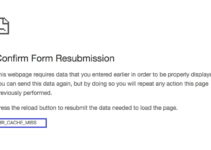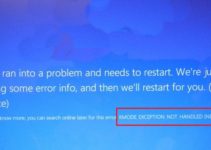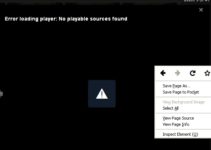While using the browser or see any video on the screen, no one wants any distraction, so we use the full-screen mode. But one of the major issues we face that the Taskbar showing in fullscreen mode. Where the taskbar is not hidden from the screen, for this problem, many solutions have, but these three methods are widely used and accurate.
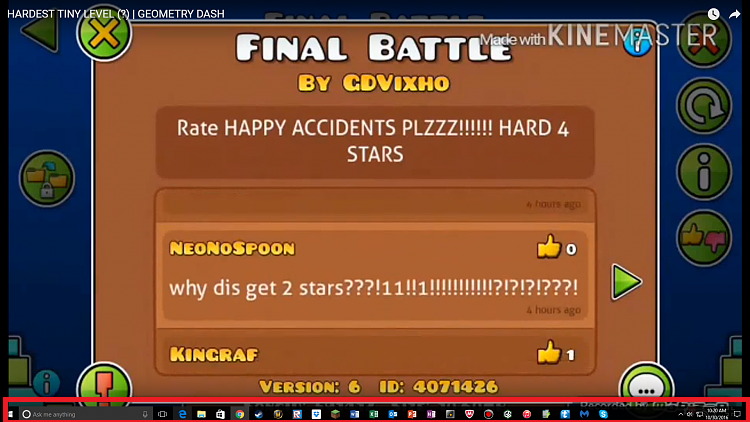
3 Ways to Fix Taskbar Showing in Fullscreen Error
To solve Taskbar Showing in Fullscreen problem, three methods are there:
Method 1: Restarting Explorer.exe
Explorer.exe, also called file explorer is a Graphical user interface that helps in operating the files and window. It is the main medium of navigating in any windows machine, and without it, the whole computing experiences might change.
Following steps are follows to restart Explorer.exe
STEP 1: Press Window + R and then type ” taskmgr” in the dialogue box.
STEP 2: Click the “Processes”.
STEP 3: Locate the “Window Explorer” then click on it and click the “Restart” button.
The problem will clear up with this method. If not, we have further two methods to solve Taskbar Showing in Fullscreen problem it.
Read More:
- Android.Process.Media Has Stopped
- This Site Can’t Be Reached
- Confirm Form Resubmission
- CompatTelRunner.exe High CPU and Disk
Method 2: Override High DPI Scaling Behavior in Chrome
Everyone uses chrome in their computer, laptop, and phone. With this method, we can fix the taskbar in the full-screen method. To do this following steps, we have to follow as:
STEP 1: On your taskbar, “Right-click on the chrome.”
STEP 2: Right-click it again and select the properties from the list.
STEP 3: Navigate to the compatibility tab on the top of the screen in the properties.
STEP 4: In the setting tab, show a line “Override high DPI scaling behavior.”
STEP 5: Then click the “Apply” to save changes and Exit.
Use the overriding the high DPI scaling behavior in chrome using some steps, and this will result in very accurate and very fast. Restart the chrome; then, the Taskbar Showing in Fullscreen error got solved.
Method 3: Turn Visual Effects Off
Visual effects are the special effects on the image and videos, It creates an environment to look realistic, but it is expensive and time-consuming to create.
Windows visual effects can conflict with applications and force it to act in bizarre ways. Sometime taskbar show in full-screen option while using YouTube to see videos that effect in seeing videos.
We can use turning off the visual effects of a computer that can help in fixed the problems. If it is not fixed, we can turn on the visual effects.
For turning off the visual effects, we can follow the steps easily:
Step 1: Press “Window + R” then type the “Control Panel” in the dialogue box to launch the computer’s control panel.
Step 2: Click on the “System and Security,” this will include a first entry in the control panel.
Step 3: Select the “System” in the subheading in the menu.
Step 4: Now click on the “Advanced System Setting” on the left side of the screen, navigate to the tab of “Advanced” in a new window.
Step 5: In the Tab of Advanced click on the “Setting” show in the category performance.
Step 6: Check the option “Adjust for performance,” then save the changes and Exit.
This method disables all the graphic details, including all the themes like Aero from the computer. Then restart the chrome, and the Taskbar Showing in Fullscreen problem will resolve.
Also Read:
- Rats! WebGL Hit A Snag
- Dragon Age Inquisition Won’t Launch
- io.netty.channel.AbstractChannel$AnnotatedConnectException: Connection refused: no further information
- Avast Service High CPU
Conclusion
If there is no effect on your computer, you should reboot your computer and try to use Google Chrome as an Administrator. Each of these solutions requires rebooting the computer in many cases if your problem solves no need for a reboot. You can use the computer as you need. These methods include easy steps to solve the problem with the computer and easily explained as need. We have explained these three methods with steps for easy access. Check if the problem solved.