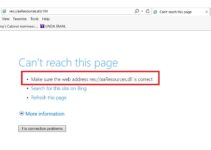As the world is revolving around the digitalization and automation, we are merely an ant following up the colony. We use various websites on a day-to-day basis for fetching information. We reach websites through web browsers. One such web browser is Google Chrome. We often get interrupted with various errors and bugs in Chrome when we try to reach the desired websites. Among all those errors, one of the most appearing pop up errors in Chrome is Confirm Form Resubmission.
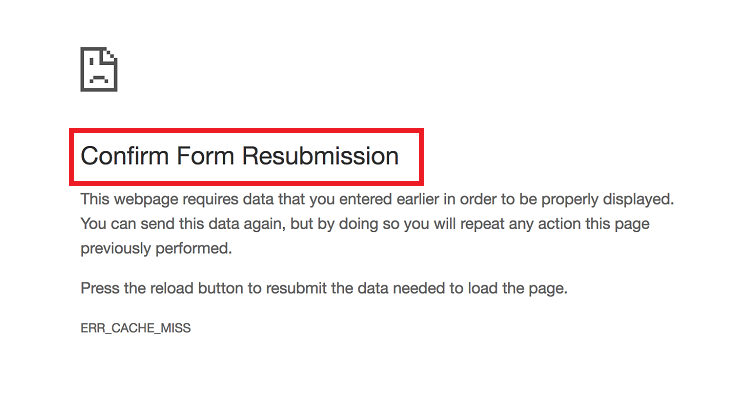
A non-professional or newbie would term it as an error. Indeed, It’s not an error; instead, it’s a feature of the chrome browser. Hold on to this article until the end to know more about fixing the Confirm Form Resubmission.
Why Does Confirm Form Resubmission Dialog Pop Up?
Usually, this kind of pop up arises when the web page is refreshed or pressed back button for switch on to the previous page. Instead of considering it as an error, it has been named as a feature by the Superuser posters, and in-depth investigations are done.
Despite being reported many times about this bug, this continues to be found in all the versions of Chrome and other browsers. Because the forward/ backward movement has a very weak architecture in the modules of Chrome, which makes it impossible to solve this problem. We have listed the reasons for the pop up bug below:
- Improper internet connection.
- Refreshing the page, which contains forms.
- Clicking the Back button, in between the form being submitted.
The information entered in the form by the user is transferred from the user’s browser to the server, and refreshing during this process will lead to duplication of the contents of the page. For example, if you are filling the details of the form for creating an account and click submit, and refreshes the page after being submitted, the dialog box will pop up stating Confirm Form Resubmission.
If this feature had been neglected before, it would have resulted in two accounts created with the same details, which is not appreciable. This feature had been built and practiced to eliminate such incidents. Similarly, it’s annoying to have such a pop-up every time even at accidental refreshing. Read more to know how to eliminate such pop-ups.
11 Ways to Fix Confirm Form Resubmission Error
We’ve listed down a few techniques through which you can solve the confirm form resubmission error. The techniques/methods are as follows:
Method 1: Replacing the POST Method
The POST method in HTML is used to post the data entered in the form to the browser but not to the URL. Hence, the information is not visible to the users. If the form uses the GET method, the information gets attached to the URL. This process reduces the confidentiality of the data being transferred.
Generally, we won’t use the GET method in forms. If your page allows you to modify the content of the page, then replace the POST method by GET method. This technique is as follows:
//Remove POST
<form action=”index.php?load=SEARCH” method=” post”>
//Use GET
<form action=”index.php?load=SEARCH” method=” get”>
If you’re a regular surfer, this might not be a favorable solution for this bug. Thus, few more methods are quoted below for your reference.
Read More:
- Taskbar Showing in Fullscreen
- This Site Can’t Be Reached
- Android.Process.Media Has Stopped
- CompatTelRunner.exe High CPU and Disk
Method 2: Using Google Chrome Properties
One of the chrome users have got annoyed with this bug and found a solution to this error. The steps are listed below:
Step 1: At first, Right-click on Chrome’s shortcut icon and select properties.
Step 2: Dialog box will pop up. In that, find a field named.
Step 3: Simply add this text “–disable-prompt-on-repost” (Without quotes) at the end of the target.
Step 4: For me, the target is:
“C:\Program Files (x86)\Google\Chrome\Application\chrome.exe.”
Step 5: Now add the text to the target URL as quoted below:
“C:\Program Files (x86)\Google\Chrome\Application\chrome.exe”-disable-prompt-on-repost
Step 6: Now, use the shortcut to re-open Chrome again.
Step 7: Lastly, check that the dialog box pop-ups or not, To do so, refresh the page continuously.
Method 3: Disable Motion across the Browser
Another irritated user framed the technique of this dialog box pop-up. According to him, this is not a bug. This is due to the inability of caching the POST method and tries to re-submit the form on refreshing.
The basic reason for such an issue is the accidental forward/backward movement. To eliminate this, we should disable the motion button for the browsers. Similarly, on the touch screen, one can avoid this by disabling the sliding option. Even if the event occurs accidentally, the dialog box won’t pop-up.
Method 4: Clear Google Chrome Browsing Data
Try to clear the browsing data regularly. And, you must also have a look that you’ve selected all the options, i.e., browsing history, cookies, passwords, cached data, media licenses, etc. After that, reload the page and check for the error pop-up.
Data duplication is the underlying logic, where the browser remembers the data once filled in the form. Thus, If you erase all the information stored in the browser update, there will be no duplication. It helps to get rid of the error. The following are the steps to solve the issue:
Step 1: Firstly, open the Chrome browser and click on the three vertical dots on the up-right corner.
Step 2: Now, select More Tools → Clear browsing data from the menu.
Step 3: Navigate to Advanced Tab & select the data and delete it.
Step 4: Finally, click on Clear data.
Method 5: Reset Chrome Browser Settings
Another effective solution for this error is resetting the browser settings. At-times, improper browser configuration may result in such errors. Follow the steps for resetting the browser:
Step 1: Firstly, click on the three vertical dots on the upright corner of the browser to open the control menu.
Step 2: Secondly, click the settings.
Step 3: Then, scroll down and click on show advanced settings.
Step 4: At the end of the page, find Restore settings to their original defaults option and click on it.
Step 5: Finally, select ‘Reset Settings’ to format the settings.
Method 6: Disable Corrupted Extensions
One of the reasons for this problem is having corrupt extensions on the browser. We should disable these extensions to resolve the error. Follow the steps to solve the issue:
Step 1: Firstly, click on the 3 vertical dots in the Upright corner of the browser.
Step 2: Secondly, navigate to More Tools → Extensions.
Step 3: Now, find the corrupted extensions and disable it. Again re-enable it.
Step 4: Lastly, reload the browser and check for Confirm Form Resubmission error.
Method 7: Check Your Internet Connection
Poor internet connection might be the simple reason for this error. Try to switch off and restart the internet to check for the pop-up.
Method 8: Use the PRG Pattern
PRG stands for POST/REDIRECT/GET pattern. In this pattern, most of the forms use the only POST, which results in an error. Instead, you should use the full pattern.
Always follow PRG pattern to design forms which follows page-to-page. We use this to transfer data between pages and data processing. The user won’t be able to see the other pages. Therefore, the last method remembered by the browser is GET. This resolves the resubmission error. An example offered by Mike in Stack Overflow is:
if(!empty($_POST[‘username’] && !empty($_POST[‘password’])) {
$user = new User;
$user->login($_POST[‘username’], $_POST[‘password’]);
if ($user->isLoggedIn()) {
header(“Location: /admin/welcome.php”);
exit;
}
else {
header(“Location: /login.php?invalid_login”);
}
}
He also quoted:
if (isset($_GET[‘invalid_login’])) {
echo “Your username and password combination is invalid”;
}
To display an error message in case the Username and Password didn’t match and don’t want to redirect them to the Login page again.
Method 9: Using AJAX Submit Button
You can use the JQuery Ajax function to stop reloading after submitting it successfully. Insert the following the page’s code:
$.ajax({
type: “POST”,
URL: “bin/validation.php”
data: data string,
success: function(){
//Whatever you want to do on successful submission
}
});
return false;
As per the PHP file URL property, the Ajax function processes and validates the entered data. If so, the data is successfully submitted and returns false. Even if the page is reloaded, you will not see the pop-up error.
Method 10: Adding a Tag Inside <head> Part
This method works when the user refreshes, and the website itself initiates the request. Access the code of the webpage and add the following code under the <head> tag.
<meta http-equiv=”refresh” content=”60; write_the_url_of_the_page_to_be_tested_over_here.html” />
Method 11: Delete No-Store
You can solve Confirm Form Resubmission error through this method if you have the following in the header.
header(‘Cache-Control: no-store, no-cache, must-revalidate, max-age=0');
Follow the steps to fix the issue in the header:
Step 1: Firstly, delete (‘no-store’) from the header.
Step 2: Secondly, refresh the page within the form.
Step 3: Lastly, re-enter the form & refresh to check whether Confirm Form Resubmission is fixed or not.
Also Read:
- Rats! WebGL Hit A Snag
- Dragon Age Inquisition Won’t Launch
- io.netty.channel.AbstractChannel$AnnotatedConnectException: Connection refused: no further information
- Avast Service High CPU
Conclusion
The above-mentioned methods are the temporary solution for the Confirm Form Resubmission pop-up error for Chrome. You need to follow these methods periodically to overcome the problem. Also, there are even more solutions to share. Until then, stay tuned and stay updated.