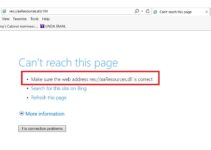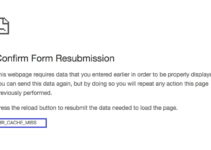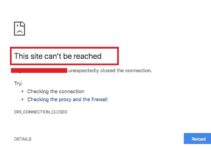Rats! WebGL Hit A Snag error may appear in Google Chrome while browsing through certain sites such as YouTube, Facebook, or any other site. Though you can ignore this error, this error will keep appearing again and again and will distract the user from their work.
Sometimes Rats! WebGL Hit A Snag error also appears while playing high graphics online games or while watching High-Quality or 3D Videos on YouTube or while watching 360 Degree Videos on Facebook or while browsing through Google Maps.
However, not everything stuck on forever. Here I am sharing a few easy to implement solutions if you are facing this problem or just in case you run into this situation in the future. However, before we proceed onto the solutions, here is quick know: how of what Rats! WebGL Hit A Snag error is and how actually it is brought into creation.

What Exactly WebGL is?
Web GL (Web Graphics Library) is a JavaScript API for rendering interactive 2D and 3D graphics within any compatible web browser without the use of plug-ins.
API means Application Program Interface: Basically, It is a computing interface to a software component or system.
Now Let’s Understand Rats! WebGL Hit A Snag Error
When we use WebGL as an enhancement on a site that we are developing, the site switches to a canvas rendering if the web graphics library is not supported or throws an error as a matter of fact. When the same issues occur in Chrome Browser, an error bar occurs at the top reading the message “Rats! WebGL has an error”.
How to Get Rid of Rats! WebGL Hit A Snag Error Message?
As already discussed before, the error message bar appears at the top of the browser. Unfortunately, this does not disappear unless and until the user himself interacts with it. Moreover, even if the user tries to reload the page or navigates to a different page altogether, this bar does not disappear. Instead, it reappears the next time the website attempts to use the web graphics library.
Considering this form a general point of view, this message never actually fades away, because practically every page attempts to utilize web graphics in order to offer smooth user experience. Hence, we get a continuous error message owing to the fact that continuous efforts are being made to the various web pages in order to use WebGL.
4 Ways to Fix Rats! WebGL Hit A Snag Error
The problem with this error popping up in ChromeChrome is that WebGL will never be indulged in Chrome on the same site ever again, unless and until the corresponding user reloads the page.
So, the question arises, how exactly do we go about fixing WebGL Hit A Snag issue?
Well, with the help of some passionate analyses, we have summed up with some solutions or fixes that might definitely work to solve this particular issue. Mentioned below are some steps, the victim to this error must perform in order to fix Rats! WebGL Hit A Snag error.
Method 1: Disable WebGL In Chrome
The next thing that you should consider doing is to disable the WebGL by following these steps:
Step 1: In the search bar of your Google Chrome, type in the following: Chrome://flags
Step 2: Search for WebGL.
Step 3: When it comes up, simply change it from Enable to Disable.
Now you can click Relaunch Now at the lower-right side of your browser. Once that is done, the problem should now be solved.
Also Read:
- Dragon Age Inquisition Won’t Launch
- io.netty.channel.AbstractChannel$AnnotatedConnectException: Connection refused: no further information
- Avast Service High CPU
- Android.Process.Media Has Stopped
Method 2: Disable Hardware Accelerated Graphics In Chrome
This is the first method that you must try before proceeding to further steps or solutions. Here are the steps to take:
Step 1: Open the settings in your Chrome browser and then click on Advanced.
Step 2: Scroll down to “Use hardware acceleration when available,” which you will find under the “System.”
Step 3: Uncheck it and restart your browser. This should be able to fix it, but if it doesn’t, you can proceed to the next method.
Note: For someone using an older version of Chrome, you may see the steps a little different from what is here. While it will still work, it is best to update the browser to the latest version as that will add to the performance of the browser.
Method 3: Clear Your Cache And Cookies From Google Chrome
There is some evidence where clearing caches and cookies proved as a potential fix of this error.
It is highly recommended that you do the same as early as possible. Follow the below-prescribed steps in order to fix this error.
Step 1: You have to clear your browsing data i.e., history, cookies, and caches. You can do this by visiting Settings and clicking on the three vertical dots in the top right corner.
Step 2: After that, click on the “More tools” option and then “Clear browsing data.”
Step 3: In order to clear everything, chooses “The beginning of time” option as the time setting and select what types of data you wish to delete.
We recommend clearing the cache and cookies.
Method 4: Update The GPU Driver
WebGL uses your GPU processing power to enhance the performance of individual websites. For displaying the good quality of video and images, it needs GPU resources. So it is very important to have the latest and updated drivers on your system.
Follow these steps for updating your drivers:
Step 1: Click on the Start menu and type Run in the search box.
Step 2: Type “devmgmt.msc” and click on OK.
Step 3: There will be a Display Adapters section. Locate your graphics card driver.
Step 4: Right-Click on the adapter of your graphics card and choose the Update Driver option.
Step 5: Now, click Search Automatically for driver software.
Step 6: Restart your system.
Note: For updating the drivers, you can also visit your Google Chrome website. From there, you can download the latest driver. They provide proper guidance to you for selecting the correct driver.
Read More:
- Taskbar Showing in Fullscreen
- This Site Can’t Be Reached
- Confirm Form Resubmission
- CompatTelRunner.exe High CPU and Disk
Conclusion
Rats! WebGL hit a snag is not a standard error, but an irritating one. If your browser is incompatible with WebGL content present on the website, this error exists. Failure in WebGL code also results in this issue.
It is not very difficult to Fix Rats! WebGL hit a snag error. Many solutions are there to fix this problem. Here, we have discussed four such methods. Follow every step of these methods to get rid of this error. Hopefully, you will be able to resolve Rats! WebGL hit a snagging issue.