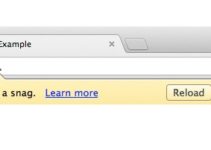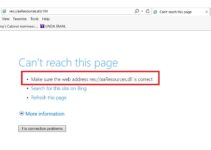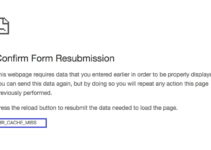Sometimes, when you use Google, an error prevents you from efficiently using the browser. This error is known as ERR_QUIC_PROTOCOL_ERROR. A statement appears, “This webpage is temporarily down” or “permanently moved to a new web address.” When this shows up, certain websites become inaccessible. Google has employed a feature that speeds up the browsing process. It is called the ‘Quick UDP Internet Connections (QUIC Protocol), introduced in 2014. It is enabled by default, and Google Chrome serves the websites using the QUIC protocol.
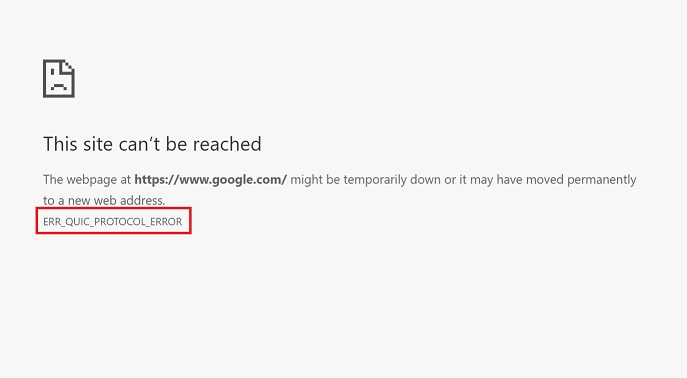
What is ERR_QUIC_PROTOCOL_ERROR?
The most widely used websites, such as Facebook and Gmail, experience this issue the most. Third-party extensions may also cause the ERR_QUIC_PROTOCOL_ERROR and can be tackled by disabling the error.
One of the most trusted and extensively used websites, Google is a platform that most users rely on. Despite all the attempts to make Google Chrome the best, it is impossible to avoid minor system bugs and glitches. Even these websites face issues while addressing new features for their enhancement. ERR_QUIC_PROTOCOL_ERROR is an error that prevents users from transitioning smoothly. It hampers the productivity of the system.
5 Ways to Fix ERR_QUIC_PROTOCOL_ERROR in Chrome
Several methods will help you to solve the ERR_QUIC_PROTOCOL_ERROR. We have some of the essential measures to get rid of the ERR_QUIC_PROTOCOL_ERROR.
Method 1: Using the Chrome://Flags Command
Step 1: Firstly, go to the Chrome browser and go to a new tab.
Step 2: In the Address tab, enter “chrome://flags” command to open the Settings menu.
Step 3: A notification stating “Careful; these experiments may bite” will pop up, which will issue a Warning message about employing such “experimental features.” However, the procedure is safe, and hence this message can be ignored.
Step 4: After this, scroll down and look for the Experimental QUIC protocol feature. If not located, press the Ctrl + F keys. A Find box appears. Then type “Experimental QUIC protocol” in this box and press Enter.
Step 5: At last, a drop-down menu appears. Select Disabled and relaunch the Chrome Browser. The ERR_QUIC_PROTOCOL_ERROR should disappear after this.
Read More:
Method 2: Disabling Browser Extensions
Extensions play a crucial role in improving Chrome’s functionality. They use the system’s resources, even running in the background. Some of them are also not well developed. Disabling third-party extensions can help to solve the issue.
Sometimes it becomes difficult to identify the extensions that are causing problme. Removing them becomes necessary. Following these steps to perform the method:-
Step 1: First of all, go to the Chrome Browser and go to a new tab.
Step 2: Enter the command “chrome://extensions” in the Address bar and click Enter.
Step 3: After this, go through the Extensions and disable the ones that we do not require.
Step 4: At last, “Restart” the computer and see if the ERR_QUIC_PROTOCOL_ERROR persists.
Note: Third-party extensions must be deleted entirely if there is no change by disabling the extension.
Method 3: Resetting the Browser
Another approach to resolve the ERR_QUIC_PROTOCOL_ERROR issue is to reset the web browser. By applying the following steps, the problem may be solved:-
Step 1: Initially, go to the Chrome browser. Then, click on the three vertical dots in the top right-hand corner to obtain the “Settings” menu.
Step 2: Secondly, scroll down to obtain the “Advanced” option and click on it to expand it.
Step 3: Lastly, select the “Reset” option and “Relaunch” Chrome.
Note: We recommend you to save all the links and tabs before clicking the “Reset” option. During this process, it will be permanently deleted.
Method 4: Checking the Proxy or Firewall
Sometimes firewalls and proxy settings are not done properly. It may result in problematic errors. Follow these steps to solve the issue:-
Step 1: Firstly, by going to internet properties, press the Windows key +R and type the command “intelcpl.cpl”.
Alternatively, you can start by searching for ‘Control Panel’ in the Start bar and select ‘Internet Options’ option.
Step 2: Afterward, click on the “Connection” option and select “LAN settings.” Make sure that there is no issue with the Firewall or proxy browser. If errors are present, fix those first.
Step 3: Uncheck the option “Use a Proxy Server for your LAN” and check the “Automatically detect settings” option.
Step 4: In the end, click “Ok” and “Apply” and then “Restart” the computer.
Method 5: Temporarily Disable the Firewall
Windows firewall protects against security attacks. On the other hand, it also blocks some websites. You need to Disable them. Follow the necessary steps and apply them:-
Step 1: Firstly, locate any Anti-virus program present in the System Tray (depicted by an upward-facing arrow). Right-click on it and select “Disable.”
Step 2: Choose a short period for the disabling of the antivirus program, for example, 15 or 30 minutes.
Step 3: Check if the ERR_QUIC_PROTOCOL_ERROR has resolved by opening the Chrome browser.
Step 4: In case it persists, search the “System and Security” setting in the Search or Cortana bar. Else, press the Windows key + I to open the “Control Panel” and select it.
Step 5: Next, from the panel on the left, select the “Windows Firewall” option, and select the “Turn Windows on or off” option.
Step 6: Lastly, “Restart” the computer after selecting the option that turns off the Firewall.
Note: Remember to turn the Windows Firewall back on. Follow the same steps irrespective of whether the ERR_QUIC_PROTOCOL_ERROR has fixed or not.
Also Read:
- Error Loading Player: No Playable Sources Found
- io.netty.channel.abstractchannel$annotatedconnectexception
- Avast Service High CPU Usage
- Android.Process.Media Has Stopped
Conclusion
The cause of ERR_QUIC_PROTOCOL_ERROR error is still unknown. We assume that the misconfigured Google Chrome’s settings, some software conflict, connection problems, and similar issues, configure it. However, IT specialists are still working on the solution to fix this.
- Sometimes, third party extensions, firewalls, and antivirus software also create trouble.
- The ERR_QUIC_PROTOCOL_ERROR does not show up when you are using the Incognito Mode. Hence, it indicates the general area where this error is believed to arise from.
- The problem especially affects accessing websites operated by Google.
I hope that this article turns helpful for you in fixing ERR_QUIC_PROTOCOL_ERROR.