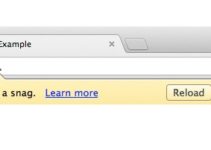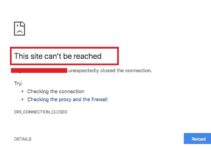Google Chrome users may come across an error called ERR_CACHE_MISS with a message that says “Confirm Form Resubmission“. The error ERR_CACHE_MISS usually happens when we ask to re-enter some data or when the browser does not reach the web address. If you wonder how to solve this issue, you can try the methods below that can help you to solve your problem.
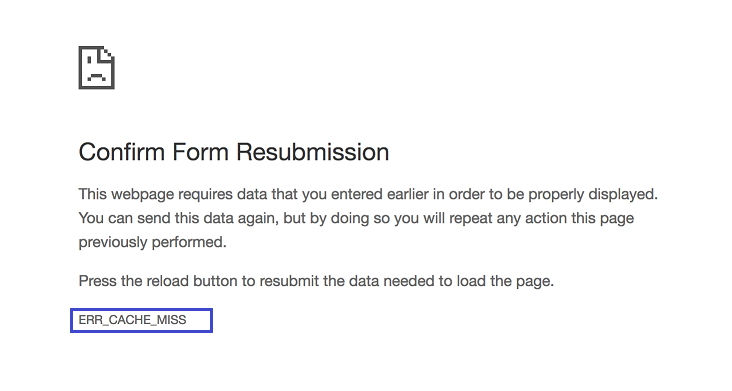
7 Ways to Fix ERR_CACHE_MISS Error in Google Chrome
Method 1: Reload the Page
It is the first thing that we can approach when the ERR_CACHE_MISS message flashes on the computer screen. This work highly when the error ERR_CACHE_MISS is due to some network issues such as poor connectivity, loose connections, change of network during loading of the web page, etc.
Step 1: Press the F5 key or click on the reload icon beside the address bar.
If this method does not work, then there is no issue with your network, and you should try another method.
Read More:
- GeForce Experience Not Working
- ERR_QUIC_PROTOCOL_ERROR
- Res://aaResources.dll/104
- Error Loading Player: No Playable Sources Found
Method 2: Clear the Data of the Browser
We download stuff and also cancel many tasks during browsing. Through all such activities, there may be an accumulation of various corrupted files and cache in your browser. This can cause various issues, including ERR_CACHE_MISS error. In this case, you need to clear your browsing history.
Step 1: Click on the control menu of Chrome.
Step 2: Select More Tools and then select Clear Browsing Data.
Step 3: Choose the beginning of time for the period, tick all items, and then click on Clear Browsing Data.
Step 4: You have cleared your Browsing data. Re-open your browser and check whether the ERR_CACHE_MISS error is gone or not.
Method 3: Disable one or more extensions in the Web Browser
Sometimes, some specific extensions in the browser block the loading of the web page. Follow following steps to disable the extensions in the browser:
Step 1: Click on the control menu of Chrome. Select More Tools and then click on Extensions
Step 2: A list of extensions will appear. You can identify the problematic extension by disabling and enabling them one by one.
Method 4: Reset the Window Using Command Window
This works if there is an issue with your network. Follow the following steps to change the setting of your network to default and fix the issue:
Step 1: Type cmd in the Run window to open the Command Window.
Step 2: Now, run the Command Window as an Administrator.
Step 3: Afterward, Type the following commands one by one in the window:
ipconfig/release
ipconfig/all
ipconfig/flushdns
ipconfig/renew
nets int ip set DNS
netsh Winsock reset
Step 4: Finally, Restart the System. Now, the network setting has been reverted to default. You will not see that ERR_CACHE_MISS error again if there was some glitch in your network settings.
Method 5: Disable Cache in the Web Browser
Try Disabling Cache option, if none of the above methods worked for you. Following are the steps:
Step 1: Press Ctrl + Shift + I and then press the F1 key.
Step 2: The setting menu will open. Check the Disable Cache option.
Step 3: Now, Restart the browser and check that ERR_CACHE_MISS is resolved.
Method 6: Use the DevTools
The DevTools(Developer tools) is a set of tools available on Chrome that can be used to fix minor bugs. Follow the following steps:
Step 1: Press Ctrl + Shift + I keys together to open settings.
Step 2: Select the Application from the list of available options in the DevTools window.
Step 3: Now, Click on Clear Storage and select the applications you want to clear out.
Step 4: Finally, Click on Clear Site Data and restart the browser.
Method 7: Reset the Web Browser
When none of the above methods works, try resetting the browser, and the ERR_CACHE_MISS issue will get fixed. This involves the default setting of your browser, and you can do it in following way:
Step 1: Click on the Hamburger icon and select Settings.
Step 2: Click on Show Advanced Setting Option.
Step 3: Click on Reset Settings.
Step 4: Click on the reset button in the prompt window.
Step 5: Finally, restart the browser.
Also Read:
- io.netty.channel.abstractchannel$annotatedconnectexception
- Avast Service High CPU Usage
- Android.Process.Media Has Stopped
- KMode Exception Not Handled
CONCLUSION
The issue to fix the ERR_CACHE_MISS error is not so much complicated and bothering. One of the above seven methods will surely work for you. Be assured that you don’t need any additional software to fix the issue.