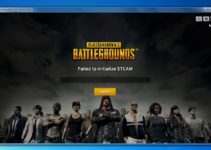What could be worse than receiving the Failed to Initialize Renderer error on Skyrim? It really sucks. But don’t worry, here we are to solve your problem and to give you the way to overcome it. Actually, Skyrim Failed to Initialize Renderer error shows that your game is unable to get started in selected resolution. Either this problem is due to corrupted game files or the graphic drivers are not updated on your hardware.

Also, rendering known as image synthesis is a process in which photorealistic or non-photorealistic image is generated by using computer programs from 2D or 3D model and this model display is called render. Skyrim Failed to Initialize Renderer Error error is displayed when the video card is not read by your game.
This happens because every time you start your game, it checks whether video cards will support this process or not. The decision of excluding and including things will be taken on the basis of the above-collected information. Let’s take a look over the different ways to solve Skyrim Failed to Initialize Renderer error.
How to Fix Skyrim Failed to Initialize Renderer Error
Method 1: Restart your Computer
Before looking out for technical variations, it is better to try the power cycle of the computer, maybe it solves your problem. This means restarting your computer as this will lead to resetting all the network configurations. This will helps your computer or laptop to get recovered from unresponsive issues.
So if you’re using a computer, shut down your PC and remove all its wires, especially the main power cable and reassemble it after a few minutes and place wires again at their place.
On the other hand, if a laptop undergoes such sort of problem, simply shut it down and remove its batteries. This will result in discharging capacitors and losing current data that is just stored in RAM. After a few minutes, insert batteries again on your laptop to fix the Skyrim Failed to Initialize Renderer error.
Also Read:
- io.netty.channel.AbstractChannel$AnnotatedConnectException: Connection refused: no further information
- Dragon Age Inquisition Won’t Launch in Windows 10
- Failed to Initialize Steam on PUBG
- GeForce Experience Not Working in Windows 10
Method 2: Update Your Mods and Installing Latest Patches
Sometimes we use different mods so as to add more features or for changing the gameplay by making changes in the core files. But sometimes these mods clashes with settings of the game and display some sort of error. So it’s better to launch the game again after disabling all these modes.
There may be a chance that you aren’t using such mods so it is advisable to download the patches available on the official page of the game. Developers always take a precaution for any uncertainty within the game by releasing bug fixes and improvements, if required. After installing downloaded patches, try to restart your game again.
Method 3: Launch in Windowed Mode
In the majority of cases, the issue founded is with the resolution that you are trying to launch maybe not supported. So you can simply follow these steps to launch it in windowed mode:
Step 1: First, open “Skyrim launcher” then click on “Options” that are available on the main screen.
Step 2: Then check the “Windowed Mode” box available on the bottom of the screen.
Step 3: Try to tweak the resolution and examine if you find some differences.
Step 4: Click the “Apply” option. This will results in the implication of all the set settings and change them as per instructions.
Step 5: Now try to start the game and the Skyrim Failed to Initialize Renderer error has gone.
Turning on/off this Windowed Mode also gives the results that you are looking for.
Method 4: Update Graphics Drivers
You can use another option after the failure of the above-mentioned solutions. In order to go for that option, you need to understand that the issue is with your installed drivers that you are currently using. Maybe the game is not able to start because of outdated or corrupt drivers. So it becomes necessary for you to update them.
It’s your choice that out of two methods available, what method you would like to go for. You can go for manually or automatically. In the manual method, you would have to download the desired software that you’re looking for. So we’ll look out whether the problem will be sort of or not, before updating drivers:
Step 1: First, boot into Safe mode. A dialogue box will appear on the screen and you have to type “devmgmt.msc” and then select enter. Search “Display Adapters” and uninstall the device.
Step 2: Make your boot in normal mode. Press Windows + R, in the dialogue box, appeared, type “devmgmt.msc” and press Enter. This will install the drivers. If still not installed then right-click on empty space. Then, select “Scan for hardware changes”. Now look for Skyrim works. If no problems arise, then you can carry on.
Step 3: There’s a choice that you can surf online for the latest driver available online from the manufacturer’s website or let Window itself download the latest update.
Step 4: As we are doing manually, so right-click on your hardware and select the “Update Driver” option and go for “search automatically for updated driver software”. Then simply visit the location of the file downloaded.
Step 5: Then install the drivers and restart your computer. Your game is ready to use.
Method 5: Delete Game Files
The game has a feature of automatically setting the default settings in the absence of any preferred settings. So you can simply delete all the game files that will show no preferred settings and game will automatically go for the default settings. This will result in making your game error-free again.
So the steps you should follow for the above-mentioned process are-
Step 1: Make your game closed.
Step 2: Now search for the “appcache” folder and delete it.
This will create a new folder automatically with the deletion of this folder.
Step 3: Now reach to Skyrim directory at its default location-
C:\Users\"User name"\Documents\MyGames
Step 4: Then delete the below-mentioned files-
- Skyrim.ini
- SkyrimPrefs.ini
Step 5: Then just simply shut down the computer or laptop you are using. Wait for a span of 2-3 minutes. Turn it on again. Then enjoy your game. You will not encounter the errors again.
Read More:
- ERR_CACHE_MISS Error in Google Chrome
- nvlddmkm.sys Error on Windows 10
- Error Code: 0x80300024 When Installing Windows
- KMode Exception Not Handled Error
Conclusion
So hereby using some simple ways you can easily resolve Skyrim Failed to Initialize Renderer error and don’t let this interrupt you again in your gaming session.